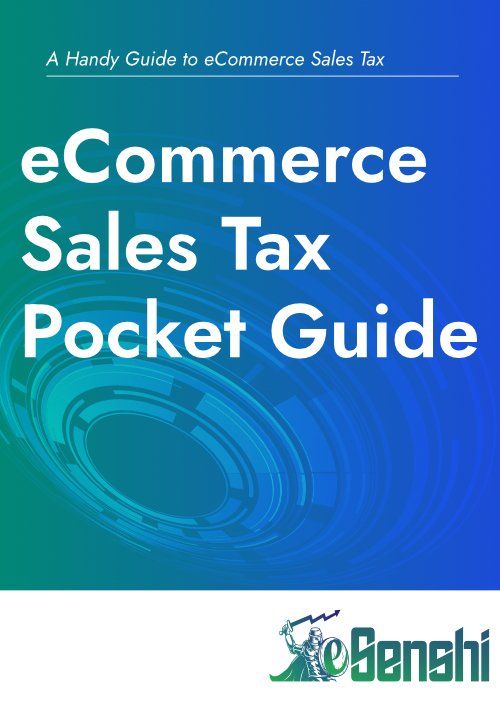PayPal to QuickBooks Integration using Synder
PayPal is a very popular and trusted payment processor for eCommerce businesses. Its industry wide acceptance means there are many integration software's available to connect it to various accounting software. We discuss some of these other options such as the Intuit developed "Connect to PayPal" in our other QuickBooks posts.
Below we have provided important steps and clarifying information to help you setup your integration properly. Please note we have skipped past the basic install of the Synder App on QuickBooks as this is a common tasks with ample resources online that aid in connecting apps to a QuickBooks Online account. Similarly you will first need to create a Synder account, add your "organization" and connect to QBO.
First, navigate to Settings and select Add payment platform
From dropdown list select PayPal as Payment Platform click Connect, and follow the prompts to connect to PayPal.
Set the "Synchronize automatically ongoing transactions" to OFF, then you can proceed without having to set everything correctly in this small dialog box. If you do not set this to OFF the Synder application will automatically sync all new transactions, so you should first test your settings before turning this on!
Click "I'm ok to start"
You should be redirected to the Settings screen where you can choose Configure next to the PayPal platform
Start with the General Tab and continue with each tab below general to complete the PayPal integration settings
Under the Sales Tab select bank account as PayPal Bank account where sales receipts, refund receipts and payments will be deposited and select Payment Method as PayPal. The "PayPal Bank" will act as a clearing account, and should be reconciled periodically.
Under the Product/Services Tab select the appropriate income account under Product Income Account
Under the Fees Tab select the Bank/Credit account to which PayPal fees are applied. Under Category select the appropriate PayPal Fees expense account
Under the Payouts Tab make sure that Process payouts is set to Yes and select the bank account where PayPal transfer funds.
PayPal may be used to handle many types of transactions. "Expenses" on PayPal could range from software subscriptions, to one time purchases of goods/services. These expenses will vary greatly and should be categorized appropriately in QBO. Therefore, we do not wish to automatically categorize all expenses into an account such as "PayPal expenses"
Synder does have powerful flexibility in adding rules based categorization using their "Smart Rules". This could be used to automatically categorize specific transactions such as subscriptions. Please note we are not covering "Smart Rules" in this blog. Instead, we will simply categorize all "expenses" into "Ask My Accountant" for future sorting.
First select the "Create Additional Settings" and choose Expenses. This will add a new type specific setting box at the top titled "Expenses". select Ask My Accountant as account Category where you need to categorize all other expenses included in PayPal.
As this is our last setting ensure you click UPDATE to save your changes!
Once you have connected PayPal with Synder and saved all of the relevant settings, you can proceed to sync your transactions from Synder to QBO.
Go to Transactions in Synder. You will see Sync status as Ready to Sync under each transaction type and Click Ready to Sync and Sync from the dropdown list.
Each sync costs money, so we recommend syncing just one of each transaction type to start.
The Sync status will change to Synced. Next select Show Details
Here you can see the Sync details, select Show in to open the corresponding QBO item.
Please notice this synced transactions contains both the sales receipt and a separate expense transaction that represents the PayPal Fee related to the sales receipt.
In the Sales Receipt in QBO you can see Synder has created a Product/Service item as PayPal Item for this transaction
In your QBO products you will now find this newly created "PayPal Item"
You must keep this name, however if you change it you could go into the Synder settings and also re-select the renamed product. Otherwise, Synder will again create a product named "PayPal item" on the next sync.
Once the Payout transaction is synced in Synder, you will be able to see and Match these transactions in the corresponding bank account
Now that you have tested each transaction type, and ensured the data is properly flowing into QBO, you can navigate back to your Synder settings and enable "Sync automatically ongoing transactions". This will enable Synder to automatically synchronize your future PayPal transactions. Some things of note are Tax settings and multi-currency settings. These have not been touched on in this article as they did not pertain to this particular client. However, these are common issues and may need to be addressed, or re-evaluated periodically.
Further consideration will also need to be made to the transaction moving into the "Ask My Accountant" category. These transactions will need to be reclassified periodically into the appropriate accounts. Considering these few caveats, the bulk of your PayPal transactions will now be set to automatically synchronize with QuickBooks Online.
If you like the power and flexibility of Synder, your not alone. We have created some other articles covering other payment platforms and sales channels using Synder. Check out our other blog posts for more information on these integrations.
Recent Posts
eSenshi
STAY INFORMED
Stay up to date. Follow our latest news and special offers.
Thank you for subscribing to our newsletter!
Oops, there was an error with your subscription.
Please check your email and try again.
All Rights Reserved | eSenshi